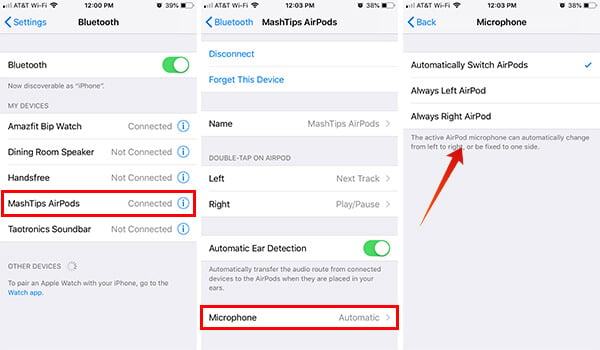Learn how to change the AirPods microphone to left or right.
Change AirPods Microphone to Left or Right
The truly wireless earbuds, Apple AirPods, is an integrated combo of two independent earbuds with tons of features added. You can use either of the earbuds or both at a time without worrying about the battery charge and connectivity. One of the best ways to save AirPods battery while making the call is to use one single AirPods earbud only. Since the AirPods only use one microphone at a time, you will definitely have doubts on which to use. By inserting one AirPods bud in the charging case, you can use the other alone. When the current one runs out of juice, you can do the same with the other one in the case. In such cases, you might want to switch AirPods microphone between the buds, depends on which one you are using. Follow the steps to know how to switch AirPods microphone from left to right or vice-versa.
You can also choose to use only one AirPods when you are sharing the AirPods during a call, but only wants the microphone on your side. Once you choose either of the earbuds microphones, it will be used for calls, Siri and other needs.
Δ