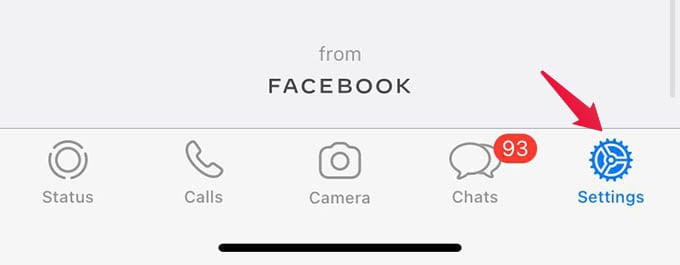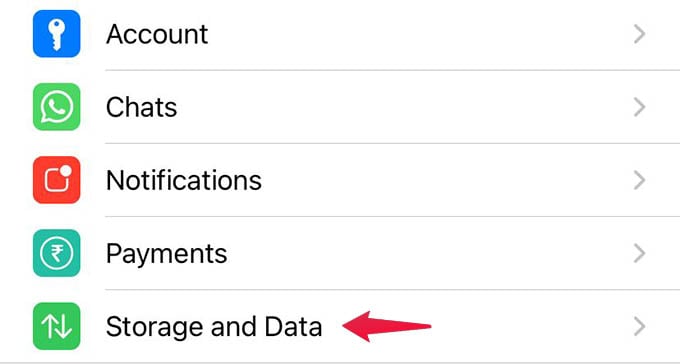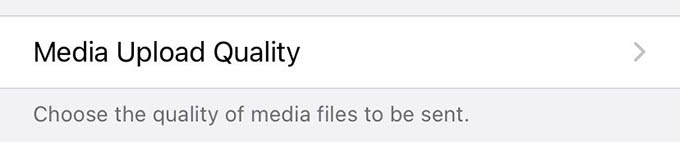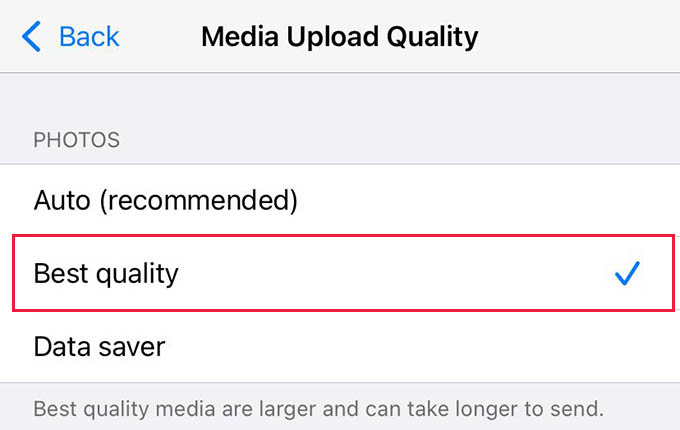Let’s find out how to upload high-quality photos on WhatsApp in chats and statuses.
Send High-Quality Photos in WhatsApp
The default media upload quality in WhatsApp is always lesser than the original one. Now you have the option to share any media including photos and videos in the highest quality possible. This will avoid any shrinking or compressing of the media files in WhatsApp while sending them. Open WhatsApp on your iPhone or Android. For iPhone users, tap the “Settings” tab at the bottom. Android users can go to Settings by tapping the menu icon at the top-right corner. Go to the “Storage and Data” option from the WhatsApp Settings. At the bottom of the next screen, tap on the “Media Upload Quality” option. Choose the upload quality from the next screen as “Best Quality.” Once you choose the best quality for media upload in WhatsApp, you will be able to send photos in their maximum resolution without any compression. If you have slower internet, it is always better to choose the “Data Saver” which will take lesser time but the image quality will be reduced. As of now, you can choose the best quality uploads on WhatsApp for photos only. You cannot send WhatsApp videos without any compression unless you followed some workarounds we explained in our guide to sending high-quality videos in WhatsApp.
Δ