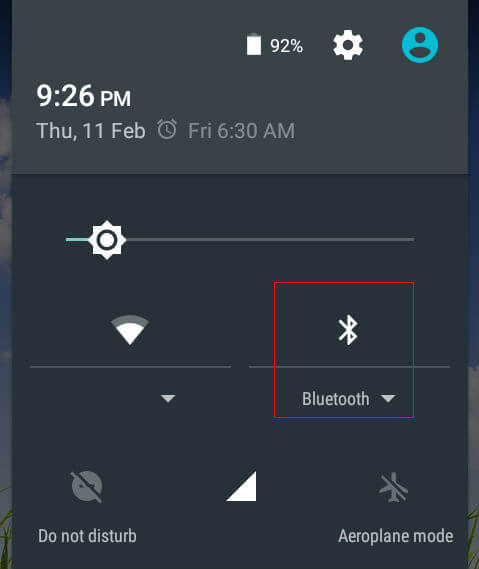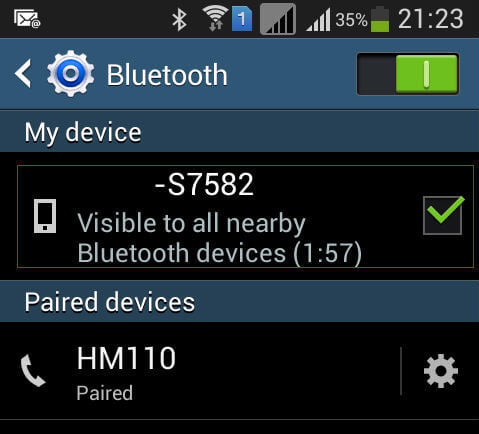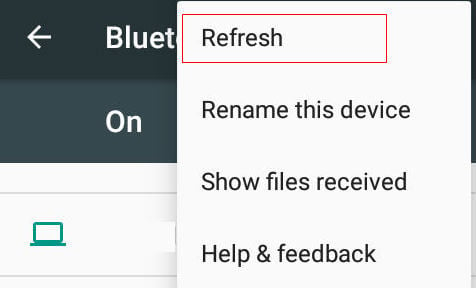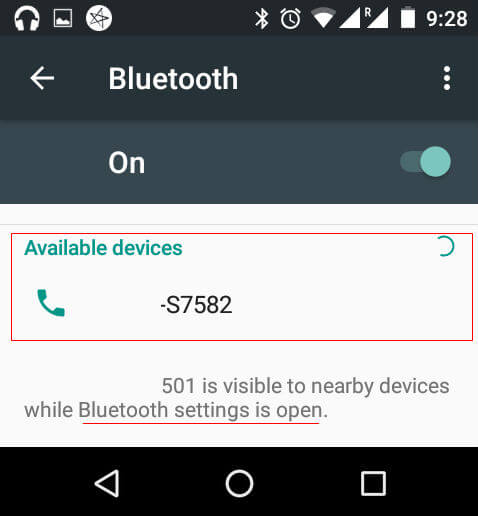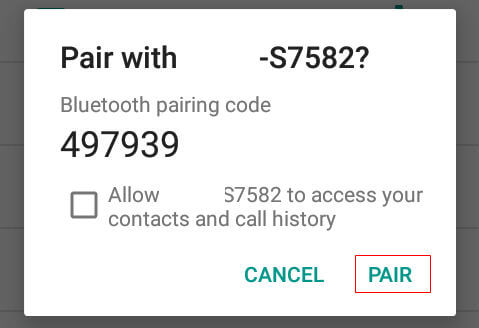The basic concept of the Bluetooth data transfer is not yet changed since their introduction. We need to pair the devices before we are initiating data transfer connections. After pairing, we can initiate data transfer easily among the connected devices. In the initial versions of Android, the process was too simple that anybody can set up and transfer data using Bluetooth on their phones. From Jellybean version onwards, they have slightly changed the process with some additional setting changes and in Marshmallow, it may create some confusion when the user tries to initiate the connection. We can start the process by opening the notification bar by swiping down from the top of the phone. We can see quick settings menu where we can enable the Bluetooth quickly by tapping on the Bluetooth icon. Tap on that for enabling Bluetooth or you can choose it from the settings menu.
Now Bluetooth will be enabled on your phone and we need to open the Bluetooth settings menu to find out the other phone and pair it. You can open it by going to Settings->Bluetooth. In previous versions of Android, you might have seen one additional setting that is an option to tick to enable your phone to be identified by the other Bluetooth device for a fixed time.
In Android 6.0 Marshmallow they have removed that setting. Instead of that you just need to open the Bluetooth settings screen to make your phone discoverable by other Bluetooth devices. Now with the Bluetooth settings open in Android smartphone using Marshmallow, you can start to scan on other devices which you need to pair. Alternatively, you can initiate the search and pairing from the Marshmallow version by tapping on the “Refresh” button on settings of Bluetooth screen. Before doing that please be sure that the other phone is discoverable by ticking the discovery option in older android versions or taking Bluetooth settings in Marshmallow versions.
The other phone will be displayed under the Available devices category where you can initiate pairing by tapping on the device. Pairing will be automatically done and it will prompt with the pairing key for the verification. Now we can tap on Pair to complete the pairing process. Once the Pairing process is completed, you can initiate the transfer by choosing the “Send via Bluetooth” option which will be appeared when we are taking “Share” button.
Select the file that is to be shared and you can tap on “Share” button that will be available in the “Settings” for the file. It will prompt the available options to share files including the Bluetooth option. Tap on “Send via Bluetooth” or “Bluetooth” option and it will show the available devices already paired to share the files. Now select the required Bluetooth device to initiate the transfer. Once the transfer initiated, it will prompt for confirmation in the receiving device by showing the file name and source device. Once the receiver device confirms the file transfer, then the file transfer will take place. You should note that there will be a timeout delay in the receiver device to confirm the file transfer, else the transfer process will show as failed in the source device. The file sending and receiving operations are not much changed since the introduction facility other than the speed enhancements. Only the device detection and pairing process are changed among the Android versions which will be better in functioning but may create some confusion among the general users. Now you can get familiar with the pairing process in Android 6.0 Marshmallow and share the files easily using Bluetooth facility quickly.
Δ