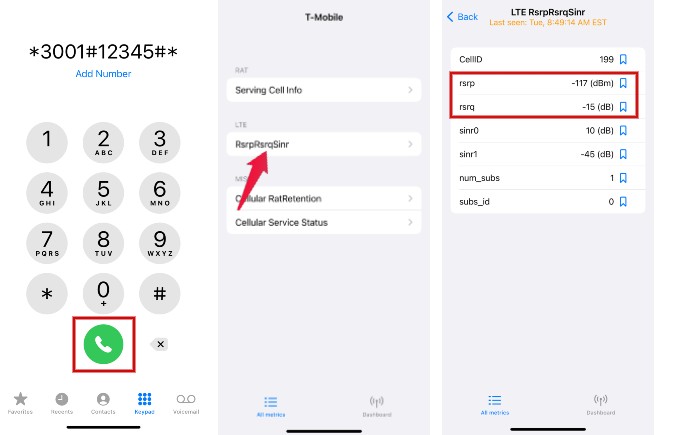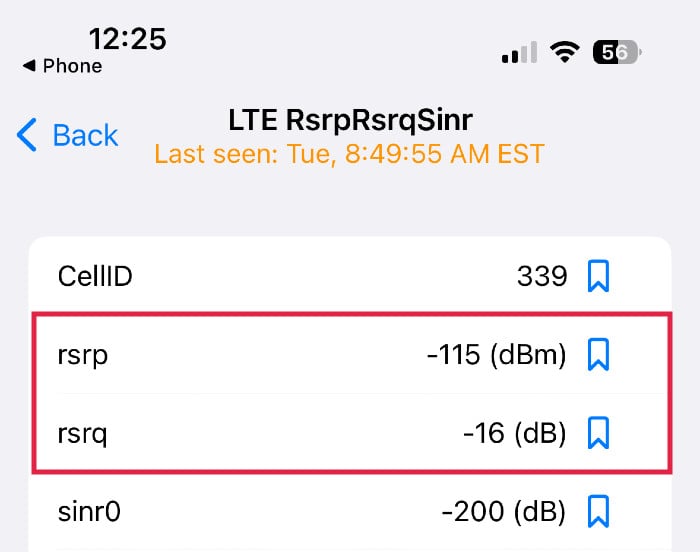Fortunately, there is a solution if you want to know with iPhone’s signal strength while you roam around.
Use Field Test Mode to Check Signal Strength
Field Test Mode is a feature mainly designed for engineers, technicians, or cellular operators to learn in-depth details about cellular connection. Though it is designed for normal users, you can use it to check your iPhone’s signal strength whenever required. Let’s see how to do that. Then, you will see a new screen with multiple fields. Look for the section LTE and tap Serving Cell info or RsrpRsrqSinr. (The field name might vary depending on your country or carrier) Then, note the values for RSRP and RSRQ, which indicate the signal strength in decibel-milliwatts (dBm) and decibels (dB), respectively.
How to Read iPhone’s Signal Strength with RSRP and RSRQ Value?
The values of RSRP (Reference Signals Received Power) and RSRQ (Reference Signal Received Quality) are used to measure the signal level and quality for LTE networks like 4G or 5G. One is the signal strength (RSRP) and other one is the signal quality (RSRQ), both are important here to consider your iPhone has a good signal strength. Both RSRP and RSRQ will always show negative values in the range. Here is the list of RSRP values (in dBm) and their corresponding signal strength status: For RSRQ values (in dB) and the signal strength status is given below: Next time you get a poor signal on your iPhone, you can monitor the signal strength for a few days using this method. Then, you can either change to another carrier or discuss with your existing one to resolve the issue.
Δ