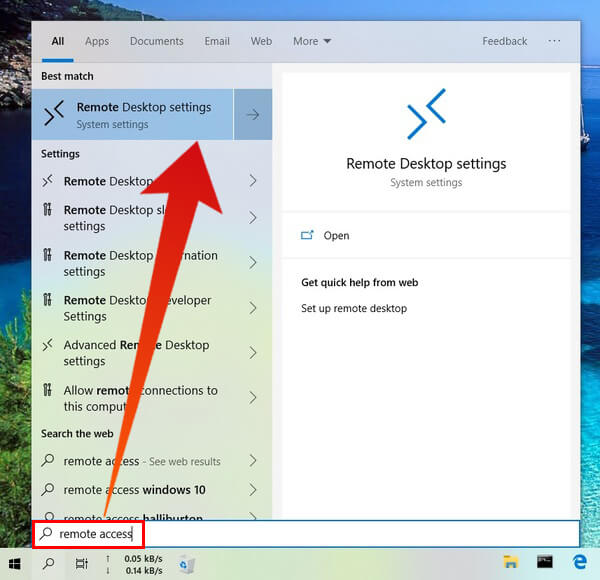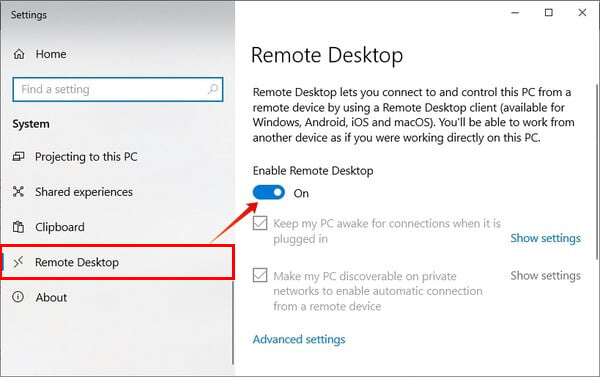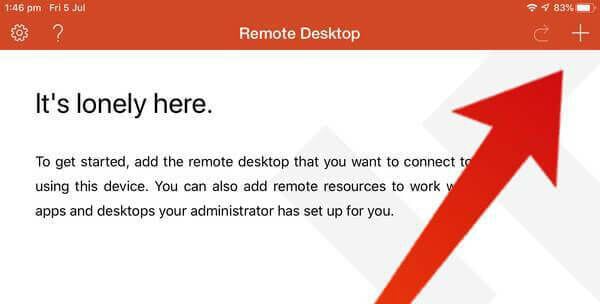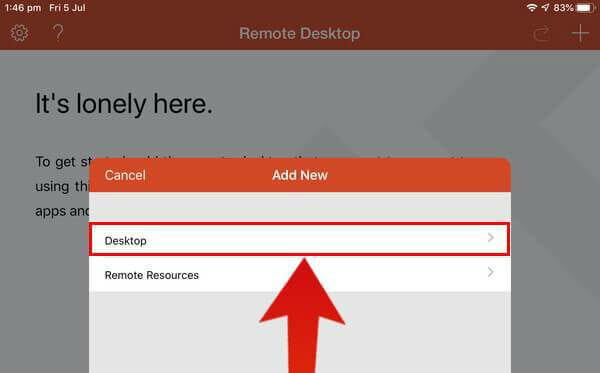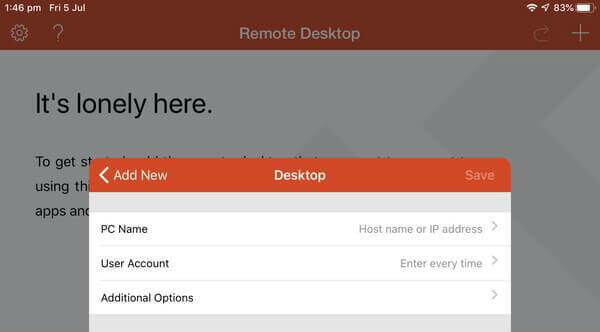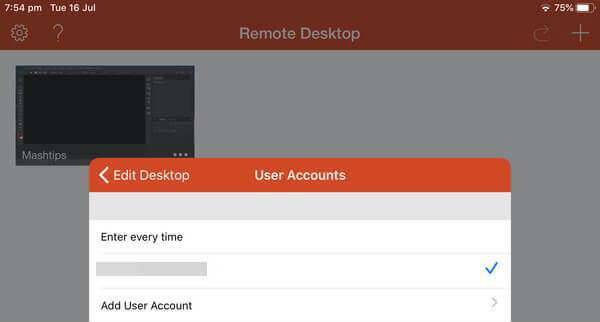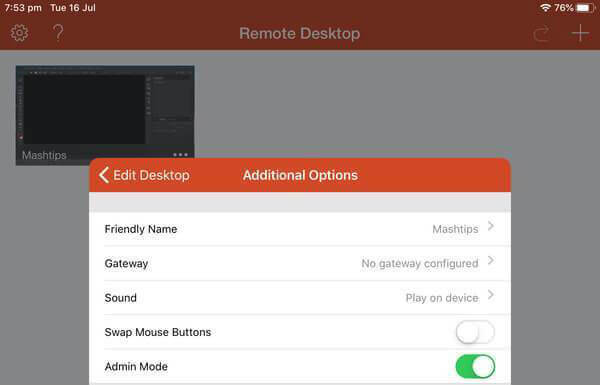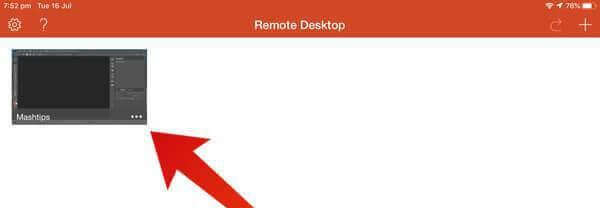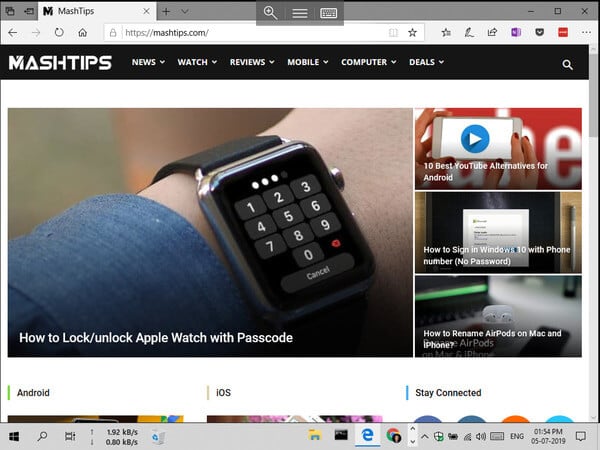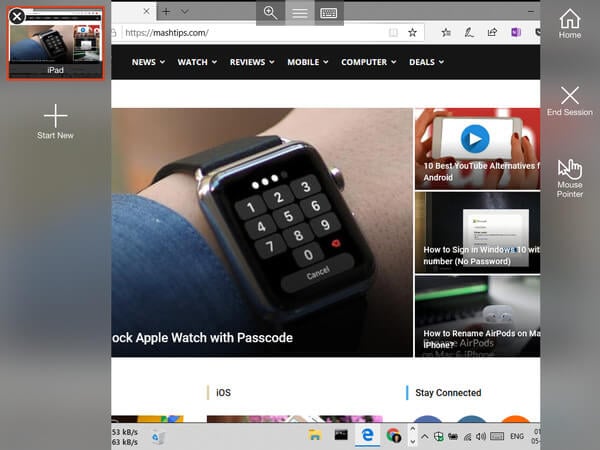If you just want to monitor your pc screen sitting on your couch, you can use your iPhone too. However, if you really want to be able to control your Windows PC remotely it’s much easier with an iPad’s larger display. It’s still not flawless and you won’t really be able to do any productive work by mirroring your pc screen to your iPad. But it’s ideal for monitoring it or controlling media, launching and closing programs, downloads, etc.
Enable Remote Desktop Connections on Windows PC
Windows already has the remote desktop functionality built-in so you don’t need any third-party apps to do this. However, for security reasons, the functionality is disabled by default. In order to use remote desktop for mirroring your pc screen to your iPhone or iPad, remote desktop connections will obviously need to be enabled. On Windows 8 and 10, the option for only allowing connections from PCs running Remote Desktop with Network Level Authentication is also enabled by default. It’s better to leave it enabled unless you want to create a remote connection from another PC running Windows XP or something older. You can find this option by clicking the Advanced settings link. Also see: How to Mirror and Control Android from Ubuntu
How to Mirror PC Screen to iPad/iPhone
With Remote desktop enabled on your Windows PC, you will now need the Microsoft Remote Desktop client on your iOS device to mirror your PC screen on it. Note: If you work for a company or organization that provides remote access to your work PC, they may have you use the Remote Resources option instead of Desktop. That will depend on how they’ve set things up. On a personal computer, you don’t have to worry about that. Also read: How to Enable Floating & Split Keyboard on iPad
How to Use PC Screen Mirroring on iPad/iPhone
When you launch the remote desktop, your PC will be locked. This is done so that no one else can use it while you’re away with your remote desktop. Your Windows PC screen will be mirrored to your iPad/iPhone once the connection is established.
Δ